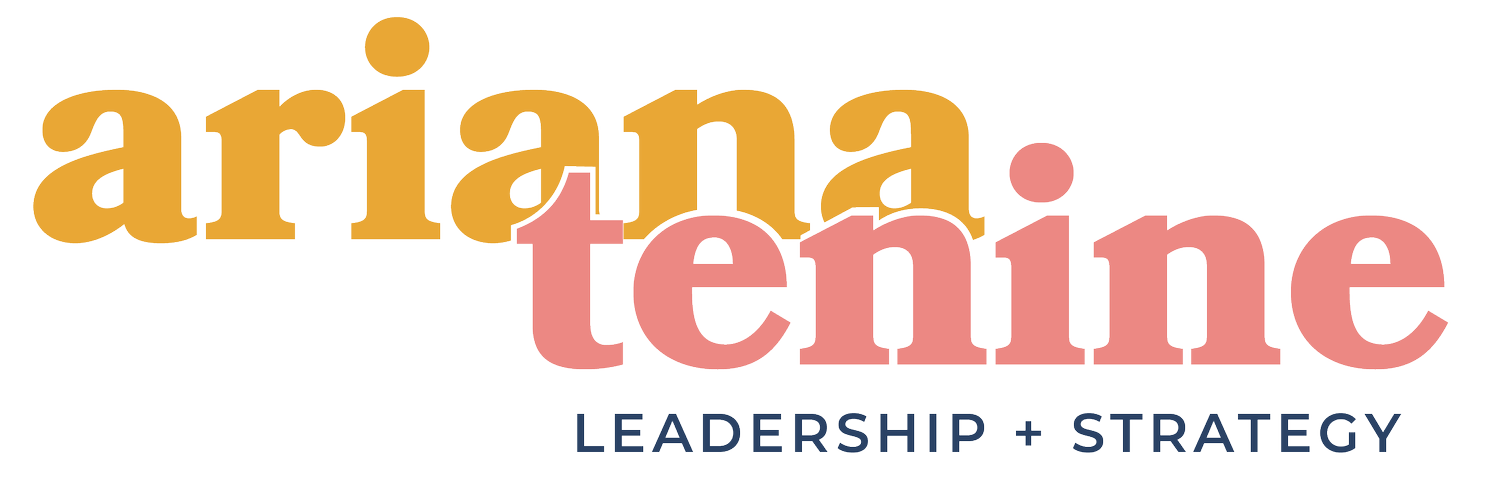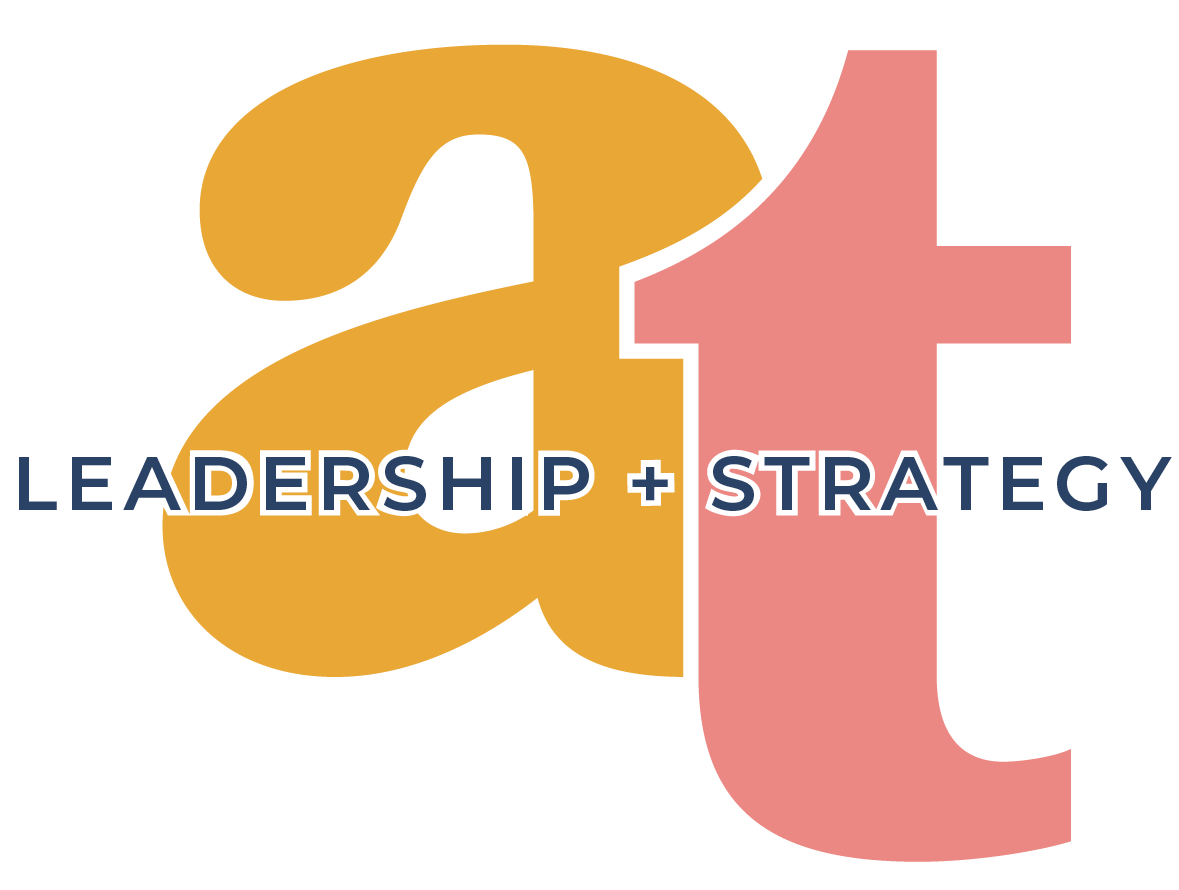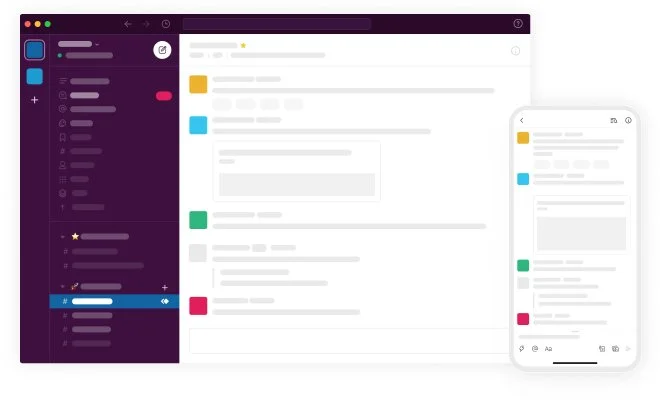My favorite Slack tips for team communication
In 2018, I was hired as a project manager for a two-person company. It was awesome because I only had to manage myself (and my visionary entrepreneur of a boss). Every time we hit a snag in our process or communication, I found myself implementing new systems to make our collaboration easier.
As the company grew,I found myself building systems and automations to support our growing team and expanding list of services.Fortunately with new people, came lots of trial and error, and over time have figured out some great ways to leverage communication via Slack. I’ve carried these into other teams and they continue to help maintain consistency and easy communication.
Here are a few of my favorites.
Slack is a powerful cross-platform team communication tool.
Set clear communication procedures
This is my golden rule: Each app you use needs to be used for one specific purpose. ClickUp is the task and project bucket. Gmail keeps people outside the business happy.
Slack is for talking. No matter your team size, Slack is great for team-building and communication. However since some communication will still happen on other platforms, it can get tricky to stay on top of everything.
These are my general guidelines:
Keep task specific updates, notes questions attached to their original task via comments in your project management software for record keeping.
Email is dead. Okay, not dead, but. I prefer to use email primarily for outside correspondence.
Don’t create slack channels for one singular topic (like “pics from that 1 event” or “onboarding for that one new person”). Create reusable spaces.
Utilize a consistent naming structure. I typically start with:
team- (for department related conversations)
help- (for questions and collaboration on varying tools and topics)
client- (for client related channels)
Leverage emojis, polls, and automations to check in with your team regularly and generate engagement. A workflow automation can be set to ask for weekly updates, reminders, capacity check, emotional check-ins, and more (see below!)
Implement a Communication Software Early
Do you have a small team where everything gets done over email, meeting, or text? Slack is for you, too! Whether you are a team of 2 or 15, there are benefits to implementing a space to communicate. Here are a few:
Easy availability/status updates
Access to historical conversations as you scale your team.
Prevent roadblocks and delays
For more complicated conversations, Slack Huddles are easily launched for those topics that need verbal communication.
Ability to tag in other team members makes it easy to engage and take action.
Use integrations to your advantage
Integrations get information in and out of Slack. Since the app has over 2,000 integrations, you'll probably find the ones you need. And you can use up to 10 on a free plan. Here are a couple of ideas on how to make integrations work for you.
Scenario 1: A Slack message requires follow-up. Your teammate sends you a Slack message that a slide deck has been built and they need you to review it. Well, that really belongs in ClickUp (or your project management app of choice).
Use a slash command to create a task.
Add ClickUp as an app to Slack.
Type /clickup new in Slack and press Enter.
Fill out the form to create a new task.
After you create the new task, you'll have the option to post it to the Slack channel. I usually do that and then say a quick "got it, thanks!" It shows them it's on my to-do list!
Scenario 2: You still heavily rely on email, but things get missed and you have to be reminded. It's frustrating to your team and maybe even your clients.
You can set up email forwarding rules so that email messages automatically get forwarded to the appropriate channel, where your whole team can collaborate in real-time, plus take advantage of integration with other tools and automations. Channel history also makes it easier to look back than hunting down old email threads. 😖
Use automated reminders
Automated reminders are a useful tool to encourage your team to plan and reflect or to update each other. The reminders you set will depend on your process, but here are some examples:
Update the client/project status log
Prepare for Friday's weekly reflection meeting using the standing agenda
Use emojis to check on everyone's emotional status or workload capacity.
Simple reminders can be set up with the /remind slash command, but you can build even cooler automations with Slack Workflow Builder.
Make it pretty
You can customize your Slack theme.
In the sidebar, click the name of your workspace.
Go to Preferences > Themes.
Under Colors, click Create a custom theme.
If you're looking for color palette inspiration, @linen.jumpsuit on TikTok suggests going to Pinterest. Find pictures you like — of rooms, paintings, landscapes — and use a color picker (like the Chrome plugin Web Color Picker) to get those color values. It will give you the hex codes (e.g., #DE8D86 or #E2B15A) that you can plug into Slack. You can even copy and share your theme with people.
Organize your channels
Does your company have too many channels? Are you suffering from channel overload? Suffer no more!
Every time a new channel gets created, it is placed in the Channels section of the sidebar. But if you are on a paid plan, you can organize those channels into custom sections.
Hover over Channels.
Hover over Create, then click Create section.
Type a name that makes sense and choose an emoji.
Click Create!
To move multiple channels to your new section, hover over Manage, then click Edit all sections. You'll be able to select multiple channels and either move them or create a new section for them.
When we had the free version, I organized them by name: #team-, #client-, etc. To set up channel prefixes:
Click on your workspace name.
Go to Settings & administration > Customize > Channel prefixes.
Add the prefixes you want, along with a brief description.
Prefixes are displayed as options when someone creates a new channel.
Show others the benefits
It can be hard to get people to use a new tool. That is super frustrating because everything is scattered all over the place. The solution?
Create the system for yourself first. Most of the time, things stay messy because no one wants to do the work of cleaning it up.
You can create your own Slack workspace for free, which lets you see all the options that are available on the backend. Once you figure out how to make the change you want, use the Loom extension for Chrome to record how to do it.
Set your workplace icon and profile photos
The Slack app can connect to multiple workspaces, so many people end up connected to more than one. If you don't take the time to set a workspace icon, two bad things happen: 1) it just shows the initials of your workspace name, which is boring, and 2) your workspace will be harder to find for someone with multiple workspaces.
To set your workplace icon, go to Workspace > Settings & administration > Workspace details > Change workspace icon. Slack lists some helpful tips for creating a good one on that page.
It's also nice for each team member to upload a good profile photo — something that will help them be more recognizable in the chat and in real life. They're also nicer to look at than the basic initials-on-solid-background that Slack shows by default. Here's how to do it.
but wait, there's more
I hope you found these Slack tips helpful! Finding the right tools and making them work for you is important. And it starts with figuring out what currently works well for you and what doesn't.
If it seems overwhelming to figure that out on your own, schedule a VIP Strategy Day. We'll sit down together and talk through your challenges and goals, and you'll walk away with some specific recommendations. It's the perfect way to kickstart your business optimization!